13 Easy Steps to Root MI Max Without PC & Install TWRP !
Arnab Mohapatra 14/08/2016 http://www.rootdroid.net/root-mi-max-install-twrp-recovery/#comment-170
Hi, friends today I am going to share how to root mi max without PC & Install TWRP Recovery in MI MAX. Xiaomi launched the Mi max last month along with the Miui 8, brand new android os from MI. The phablet runs on Android Marshmallow out of the box. Though it’s a new device, Recently Xiaomi Mi Max MIUI 8 phablet gets official TWRP 3.0.2.0 Recovery. You can download TWRP recovery and quickly flash using ADB & Fastboot drivers. With TWRP recovery, users can install/ flash Custom ROMs like Cyanogen mod on Mi Max quickly in your Brand New MI MAX. Without wasting time, let me write the tutorial on how to Root Xiaomi Mi Max MIUI 8 and install TWRP recovery.

If you are a Mi Max user, then you can Root your Xiaomi Mi Max without PC & Install TWRP Recovery On Xiaomi Mi Max. The Recovery we provide is the official version of TWRP for Xiaomi Mi Max. We have the step by step guide to Root mi max and Install TWRP Recovery on Mi Max without PC. Before you proceed, please read the Prerequisites carefully before you Root and Install TWRP Recovery on Xiaomi Mi Max.
Prerequisites Before Root Xiaomi Mi MAX
Rooting Your MI max is not against your Xiaomi’s warranty policy which implies that warranty of your phone will not Void.
We will recommend you to keep patience while root Xiamoi MI Max & not to do anything without having proper knowledge
We recommend you to backup all your Data before proceeding to root Xiaomi MI max.
Make sure the device is connected to the Internet.
Make sure to charge your handset at least 80% so it won’t get died while we are going to root Xiaomi Redmi 3.
Files wanted to Root and Install TWRP Recovery on Mi Max-
Download & install ADB and fast boot driver.
You need to Unlock your Phone’s Bootloader. Read the to unlock the bootloader of Xiaomi Mi Max.
At first download TWRP Recovery for Mi Max.
[thrive_link color=’dark’ link=’https://dl.twrp.me/hydrogen/’ target=’_blank’ size=’medium’ align=’aligncenter’]Download TWRP[/thrive_link]
Now download SuperSu to root Xiaomi Mi Max.
[thrive_link color=’dark’ link=’https://download.chainfire.eu/897/SuperSU/BETA-SuperSU-v2.67-20160121175247.zip’ target=’_blank’ size=’medium’ align=’aligncenter’]Download SuperSU[/thrive_link]
Related-
Download Latest Freedom Apk
Root Xiaomi Redmi Note 3
Procedure to root MI Max without PC
1) First things first enable Developer Options, go to About phone and tap the Build Number 7 times. Then turn on ‘USB debugging’ and ‘OEM Unlocking ’option in setting>developer option.
2) Then Download TWRP for Mi Max from the link given above and place it in the folder where you have installed ADB and rename it to ‘recovery.img’.
3) Now in the ADB folder and by pressing and hold the ‘shift’ key and right-clicked anywhere in that folder open the command window.

4)In the next step, you need to boot the device into fast boot mode. To do so turn off the device and press Power + Volume Down together. You are in Fastboot mode now. Now connect your phone to PC.
5) to check the connection between you PC & phone enter the command below. If it shows your device, the serial number means your device properly connected. If it the command didn’t respond anything then check your driver status.
[code]fastboot devices[/code]

6)Now you need to type another new command & make sure you typed the command correctly in command prompt and then press enter. It will start flashing twrp recovery on your MI Max
[code]fastboot flash recovery recovery.img[/code]

7) Once the above process is done, Now you successfully install the custom recovery on Xiaomi Mi Max.
8) Now you need to go to recovery mode to root your MI MAX. You can do this simply by typing command in command prompt or by pressing “volume up + power button.”
[code]fastboot boot recovery.img[/code]

7) With above command, your phone should boot into TWRP recovery mode.
8) It will ask you to choose preferred language. So, select your preferred Language and set it according to your preference. Make sure to tap “Never show this screen on boot again”. So that it will not ask you same again, and Swipe allows modification.
9) Now you will be in TWRP recovery mode. In TWRP recovery navigate to Install Zip and choose ‘SuperSu.zip’ to root Mi Max.

10)Swipe twice to confirm the flash. Once it is completed, reboot into mi MAX into normal mode. Usually, the first reboot takes some time(Up to 10-15 min) to start the phone. So, Don’t be panic & wait till the device boots normally.
11)Congratulations! Your Xiaomi Mi Max has been successfully rooted on MIUI 8 Marshmallow.
12) Now you can check root access by the app called “Root Checker” from Play Store.
That’s It, So this was our guide on how to Root and Install TWRP Recovery on Xiaomi Mi Max. If you have any questions, then drop a comment below.We will be happy to help you!
Summary
Reviewer
Arnab Ranjan Mohapatra
Review Date
2016-08-14
Reviewed Item
Root MI Max Without PC & Install TWRP Recovery
Author Rating





Arnab Mohapatra 14/08/2016 http://www.rootdroid.net/root-mi-max-install-twrp-recovery/#comment-170
Hi, friends today I am going to share how to root mi max without PC & Install TWRP Recovery in MI MAX. Xiaomi launched the Mi max last month along with the Miui 8, brand new android os from MI. The phablet runs on Android Marshmallow out of the box. Though it’s a new device, Recently Xiaomi Mi Max MIUI 8 phablet gets official TWRP 3.0.2.0 Recovery. You can download TWRP recovery and quickly flash using ADB & Fastboot drivers. With TWRP recovery, users can install/ flash Custom ROMs like Cyanogen mod on Mi Max quickly in your Brand New MI MAX. Without wasting time, let me write the tutorial on how to Root Xiaomi Mi Max MIUI 8 and install TWRP recovery.
If you are a Mi Max user, then you can Root your Xiaomi Mi Max without PC & Install TWRP Recovery On Xiaomi Mi Max. The Recovery we provide is the official version of TWRP for Xiaomi Mi Max. We have the step by step guide to Root mi max and Install TWRP Recovery on Mi Max without PC. Before you proceed, please read the Prerequisites carefully before you Root and Install TWRP Recovery on Xiaomi Mi Max.
Prerequisites Before Root Xiaomi Mi MAX
Rooting Your MI max is not against your Xiaomi’s warranty policy which implies that warranty of your phone will not Void.
We will recommend you to keep patience while root Xiamoi MI Max & not to do anything without having proper knowledge
We recommend you to backup all your Data before proceeding to root Xiaomi MI max.
Make sure the device is connected to the Internet.
Make sure to charge your handset at least 80% so it won’t get died while we are going to root Xiaomi Redmi 3.
Files wanted to Root and Install TWRP Recovery on Mi Max-
Download & install ADB and fast boot driver.
You need to Unlock your Phone’s Bootloader. Read the to unlock the bootloader of Xiaomi Mi Max.
At first download TWRP Recovery for Mi Max.
[thrive_link color=’dark’ link=’https://dl.twrp.me/hydrogen/’ target=’_blank’ size=’medium’ align=’aligncenter’]Download TWRP[/thrive_link]
Now download SuperSu to root Xiaomi Mi Max.
[thrive_link color=’dark’ link=’https://download.chainfire.eu/897/SuperSU/BETA-SuperSU-v2.67-20160121175247.zip’ target=’_blank’ size=’medium’ align=’aligncenter’]Download SuperSU[/thrive_link]
Related-
Download Latest Freedom Apk
Root Xiaomi Redmi Note 3
Procedure to root MI Max without PC
1) First things first enable Developer Options, go to About phone and tap the Build Number 7 times. Then turn on ‘USB debugging’ and ‘OEM Unlocking ’option in setting>developer option.
2) Then Download TWRP for Mi Max from the link given above and place it in the folder where you have installed ADB and rename it to ‘recovery.img’.
3) Now in the ADB folder and by pressing and hold the ‘shift’ key and right-clicked anywhere in that folder open the command window.
4)In the next step, you need to boot the device into fast boot mode. To do so turn off the device and press Power + Volume Down together. You are in Fastboot mode now. Now connect your phone to PC.
5) to check the connection between you PC & phone enter the command below. If it shows your device, the serial number means your device properly connected. If it the command didn’t respond anything then check your driver status.
[code]fastboot devices[/code]
6)Now you need to type another new command & make sure you typed the command correctly in command prompt and then press enter. It will start flashing twrp recovery on your MI Max
[code]fastboot flash recovery recovery.img[/code]
7) Once the above process is done, Now you successfully install the custom recovery on Xiaomi Mi Max.
8) Now you need to go to recovery mode to root your MI MAX. You can do this simply by typing command in command prompt or by pressing “volume up + power button.”
[code]fastboot boot recovery.img[/code]
7) With above command, your phone should boot into TWRP recovery mode.
8) It will ask you to choose preferred language. So, select your preferred Language and set it according to your preference. Make sure to tap “Never show this screen on boot again”. So that it will not ask you same again, and Swipe allows modification.
9) Now you will be in TWRP recovery mode. In TWRP recovery navigate to Install Zip and choose ‘SuperSu.zip’ to root Mi Max.
10)Swipe twice to confirm the flash. Once it is completed, reboot into mi MAX into normal mode. Usually, the first reboot takes some time(Up to 10-15 min) to start the phone. So, Don’t be panic & wait till the device boots normally.
11)Congratulations! Your Xiaomi Mi Max has been successfully rooted on MIUI 8 Marshmallow.
12) Now you can check root access by the app called “Root Checker” from Play Store.
That’s It, So this was our guide on how to Root and Install TWRP Recovery on Xiaomi Mi Max. If you have any questions, then drop a comment below.We will be happy to help you!
Summary
Reviewer
Arnab Ranjan Mohapatra
Review Date
2016-08-14
Reviewed Item
Root MI Max Without PC & Install TWRP Recovery
Author Rating



 Darsh Parekh spent last Sunday learning how to assemble a drone at the Indian Institute of Technology, Bombay. He painted it grey, downloaded an app and was all set for his maiden flight as a drone pilot.
Darsh Parekh spent last Sunday learning how to assemble a drone at the Indian Institute of Technology, Bombay. He painted it grey, downloaded an app and was all set for his maiden flight as a drone pilot.


 PlayStation
PlayStation
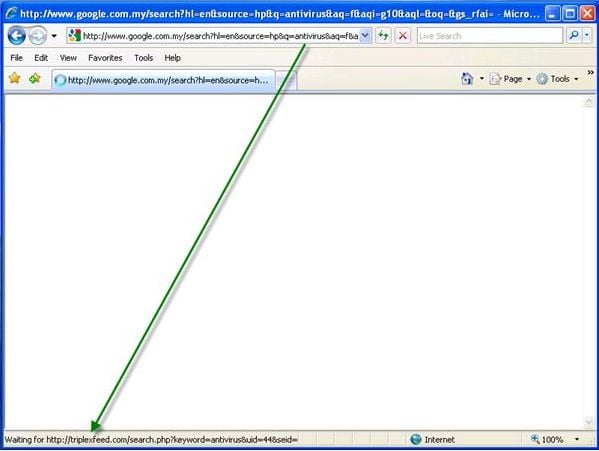
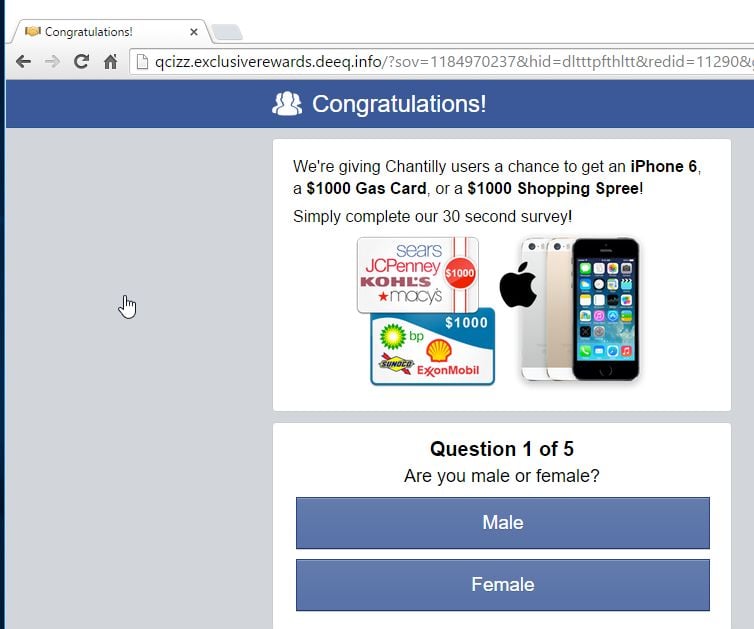
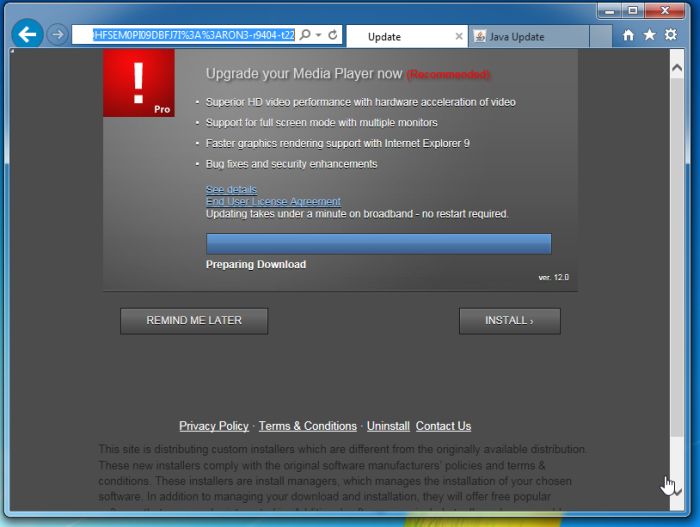
![Safe Mode with Networking screen [Image: Safemode.jpg]](https://malwaretips.com/images/removalguide/safemode.jpg) \
\




![Rkill renamed to iExplore.exe [Image: RKILL Program]](https://malwaretips.com/blogs/wp-content/uploads/2013/01/rkill-run-as-admin.jpg)
![RKill while killing malicious process [Image: RKILL stoping malware]](https://malwaretips.com/blogs/wp-content/uploads/2013/01/rkill-program.jpg)
![RKill Log [Image: RKill Report]](https://malwaretips.com/blogs/wp-content/uploads/2013/01/rkill-report.jpg)















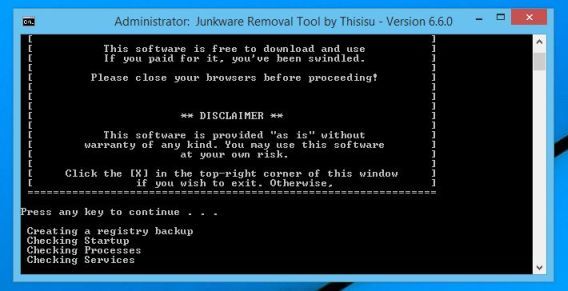
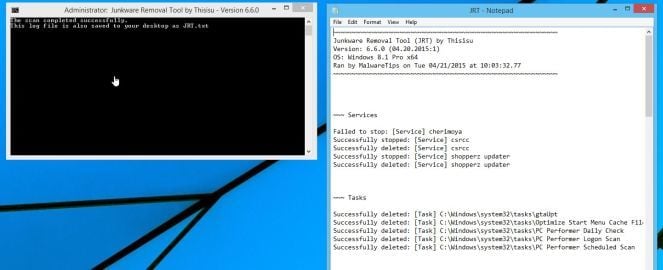
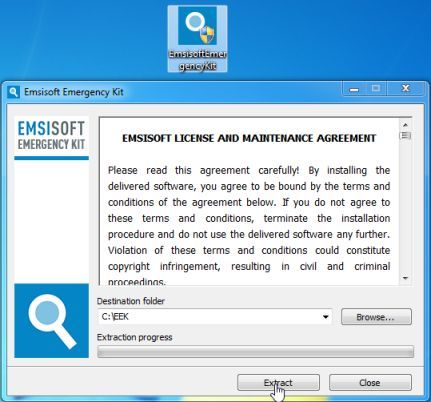
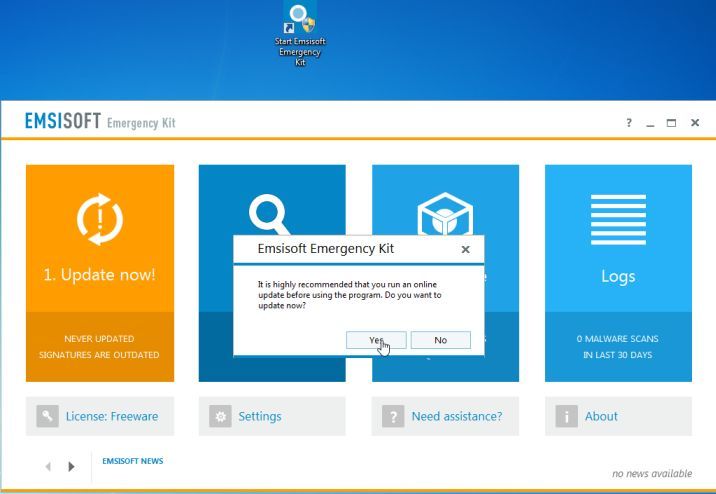

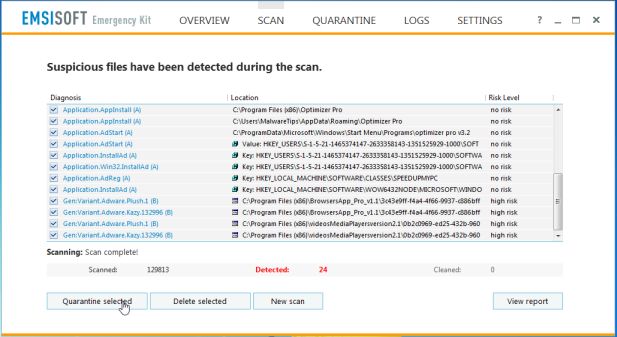
![Click on the Gear Icon then on Internet Options [Image: Internet Options in Internet Explorer]](https://malwaretips.com/blogs/wp-content/uploads/2014/03/Internet-Options-Internet-Explorer.jpg)
![In the Advanced tab click on the Reset button [Image: Reset Internet Explorer]](https://malwaretips.com/blogs/wp-content/uploads/2014/03/Reset-Internet-Explorer.jpg)
![Click on the Reset button to revert IE to its default settings [Image: Reset Internet Explorer to its default settings]](https://malwaretips.com/blogs/wp-content/uploads/2014/03/reset-button-Internet-Explorer.jpg)
![Click on the Close button [Image Reset Internet Explorer settings]](https://malwaretips.com/blogs/wp-content/uploads/2014/03/Close-button-Reset.jpg)