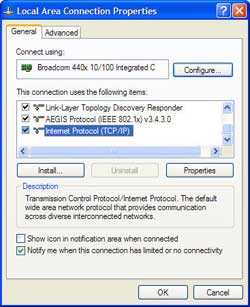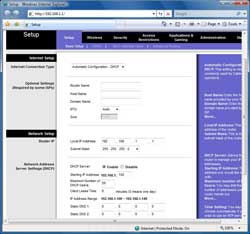Xbox One vs. PS4: The post-E3 2016 scorecard
The annual gaming show has come and gone. And now we know how the Xbox One and PlayStation 4 will stack up against each another for the next 12 to 18 months.
29 June 20168:31 am AEST

by Jacob Krol @Jake31Krol
The annual E3 gaming show is the gaming equivalent of the State of the Union address. Each of the companies recap the year that was, and -- more importantly -- offer a look at what's to come. For Nintendo, the show was largely a placeholder -- the company showed off its new Zelda game, but deferred details on its next-gen NX console until later this year (both are coming in 2017). But for Microsoft and Sony, we got a fairly detailed look at how the next year is shaping up for both rival gaming platforms.
Here's a brief overview of where the Xbox-versus-PlayStation landscape stands, and where it's going in the near future.
 Josh Miller/CNET
Josh Miller/CNET
Xbox One
Microsoft bookended a long list of new games at E3 with two new hardware announcements: Xbox One S and Project Scorpio. And the company stuck to its Windows roots by announcing Xbox Play Anywhere, which effectively brings Xbox games to Windows PCs.
Exclusive games and Xbox Play Anywhere: The Xbox One has a fairly impressive slate of games coming for rest of 2016 and beyond. And thanks to the console's new Play Anywhere feature, many of these games will also support cross-play onWindows 10 PCs as well. That means you can buy the game once on either console and play on both (assuming, of course, your PC has the gaming horsepower to run the game). Xbox Play Anywhere will support multiplayer between platforms, and the ability to save games on the console and resume on the PC, or vice versa.
Notable Xbox exclusives include:
Inside (on Xbox now, hitting PC later in July)
We Happy Few* (July 26)
Recore* (September 13)
Forza Horizon 3* (September 27)
Gears of War 4* (October 10)
Dead Rising 4* (December 6 on Xbox/PC, hitting PS4 later)
Sea of Thieves* (Q4 2016)
Halo Wars 2* (2017)
Scalebound* (2017)
*supports Xbox Play Anywhere
Xbox One S and Project Scorpio: On the hardware side, Microsoft confirmed many of the preshow rumors, delivering news of two new Xbox products. The Xbox One S, the new slimmer and eventually cheaper variant of the Xbox One, packs in a 4K UHD Blu-Ray player with support for HDR video and gaming. But the "real" next-gen Xbox, currently dubbed Project Scorpio, will arrive in the fourth quarter of 2017 with support for significantly improved 4K gaming and VR support. In other words, casual gamers can opt for the One S, while hard-core gamers will likely want to hold out to see what Project Scorpio has to offer.
But where is Xbox VR? Microsoft pledged that its 2017 Xbox upgrade, Project Scorpio, would be "VR ready." But details are scant. The company's HoloLens system is built for augmented reality, not virtual reality -- and those developer kits cost upward of $3,000. Will Microsoft make a deal with Oculus or HTC Vive? Or will it release an Xbox-exclusive VR helmet alongside Scorpio? Right now, it's anyone's guess.
Bottom line: Xbox One's biggest mistakes are behind it: Everyone agrees that the launch of the Xbox One was rocky from the start. But at this point, Microsoft has corrected nearly all of the platform's biggest problems.
Microsoft bookended a long list of new games at E3 with two new hardware announcements: Xbox One S and Project Scorpio. And the company stuck to its Windows roots by announcing Xbox Play Anywhere, which effectively brings Xbox games to Windows PCs.
Exclusive games and Xbox Play Anywhere: The Xbox One has a fairly impressive slate of games coming for rest of 2016 and beyond. And thanks to the console's new Play Anywhere feature, many of these games will also support cross-play onWindows 10 PCs as well. That means you can buy the game once on either console and play on both (assuming, of course, your PC has the gaming horsepower to run the game). Xbox Play Anywhere will support multiplayer between platforms, and the ability to save games on the console and resume on the PC, or vice versa.
Notable Xbox exclusives include:
Inside (on Xbox now, hitting PC later in July)
We Happy Few* (July 26)
Recore* (September 13)
Forza Horizon 3* (September 27)
Gears of War 4* (October 10)
Dead Rising 4* (December 6 on Xbox/PC, hitting PS4 later)
Sea of Thieves* (Q4 2016)
Halo Wars 2* (2017)
Scalebound* (2017)
*supports Xbox Play Anywhere
Xbox One S and Project Scorpio: On the hardware side, Microsoft confirmed many of the preshow rumors, delivering news of two new Xbox products. The Xbox One S, the new slimmer and eventually cheaper variant of the Xbox One, packs in a 4K UHD Blu-Ray player with support for HDR video and gaming. But the "real" next-gen Xbox, currently dubbed Project Scorpio, will arrive in the fourth quarter of 2017 with support for significantly improved 4K gaming and VR support. In other words, casual gamers can opt for the One S, while hard-core gamers will likely want to hold out to see what Project Scorpio has to offer.
But where is Xbox VR? Microsoft pledged that its 2017 Xbox upgrade, Project Scorpio, would be "VR ready." But details are scant. The company's HoloLens system is built for augmented reality, not virtual reality -- and those developer kits cost upward of $3,000. Will Microsoft make a deal with Oculus or HTC Vive? Or will it release an Xbox-exclusive VR helmet alongside Scorpio? Right now, it's anyone's guess.
Bottom line: Xbox One's biggest mistakes are behind it: Everyone agrees that the launch of the Xbox One was rocky from the start. But at this point, Microsoft has corrected nearly all of the platform's biggest problems.
The disastrous "Xbox One won't play used games" policy -- which drove many preorders straight to PlayStation -- was so ill-conceived that it never even came to fruition. Software updates have provided existing and future Xbox One owners with an improved dashboard and compatibility with a growing list of older Xbox 360 games.
And the announcement of two new hardware options -- and making the Kinect motion sensor an optional add-on -- finally make the Xbox One attractive for both value gamers, as well as those anxious for cutting-edge gaming options.
 PlayStation
PlayStationPlayStation 4
On the eve of E3, Sony confirmed that its PlayStation "Neo" upgrade was real -- but that it wouldn't be announced at the show.
Instead, the company focused on PlayStation VR, delivering a firm release date and a bevy of new game previews. And while PS4 fans are anxious to see how Sony will answer Microsoft's Project Scorpio, the PlayStation 4 is currently so far ahead in the console race that Sony can afford to bide its time -- for now, at least.
PlayStation VR arrives in October with dozens of games: We already knew the PlayStation VR was arriving in October, but Sony nailed down the specific date: October 13. More importantly, the company fleshed out some of the four dozen or so of the VR games that will be available before the end of the year. Expect titles like Resident Evil VII: Biohazard in full VR, along with Batman Arkham VR and Final Fantasy XV.
Notable PS4 and PS VR exclusives include:
PlayStation VR arrives in October with dozens of games: We already knew the PlayStation VR was arriving in October, but Sony nailed down the specific date: October 13. More importantly, the company fleshed out some of the four dozen or so of the VR games that will be available before the end of the year. Expect titles like Resident Evil VII: Biohazard in full VR, along with Batman Arkham VR and Final Fantasy XV.
Notable PS4 and PS VR exclusives include:
Final Fantasy XV** (September 30)
Resident Evil VII: Biohazard** (October 2)
Batman Arkham VR** (October 2016)
Star Wars: Battlefront X-Wing Mission** (October 2016)
Farpoint** (2016)
Horizon: Zero Dawn (February 28, 2017)
God of War (TBD)
Days Gone (TBD)
Death Stranding (TBD)
**PlayStation VR game
PlayStation "Neo" is coming -- but when? Like Microsoft's Project Scorpio, Sony has a more muscular version of the PS4 on the way. The so-called "PS4 Neo" is real and it's coming -- but when? And what will it do better?
The hope is that it will match the 4K video and HDR support of the Xbox One S, and the 4K gaming support promised on Project Scorpio. And many assume it will be able to run the PlayStation VR games at a better frame rate. But all of those are just assumptions until Sony makes an official announcement.
Bottom line: PlayStation is riding high, but Xbox has awoken from its slumber:Globally, the PS4 has sold more than 40 million consoles since launch. That's thought to be about twice the number of Xbox Ones sold in the same period.
Bottom line: PlayStation is riding high, but Xbox has awoken from its slumber:Globally, the PS4 has sold more than 40 million consoles since launch. That's thought to be about twice the number of Xbox Ones sold in the same period.
There's little doubt that PS4 is in the driver's seat of the console race, and this year's timely introduction of the PlayStation VR -- and possibly the PS4 Neo -- has the potential to consolidate Sony's lead.
But -- for the first time since these consoles were introduced back in 2013 -- Microsoft finally seems to have its head in the game. The Xbox One S and 2017's Project Scorpio mean that Sony finally has an able competitor -- and that could finally begin to tip the scales in the console wars.
http://www.cnet.com/au/news/xbox-one-vs-ps4-the-post-e3-2016-scorecard/